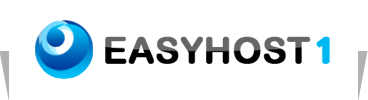Setting up Mac OS X Mail
To configure your Mac Mail for email, please follow these steps:
Mac mail is the default email program that comes with Mac OS X. You can configure it to access your email account by following these instructions.
Before starting, to avoid errors while setting up Mail, make sure that you are connected to the Internet. If you cannot be connected to the Internet, you may still set up Mail, but additional steps will be required.
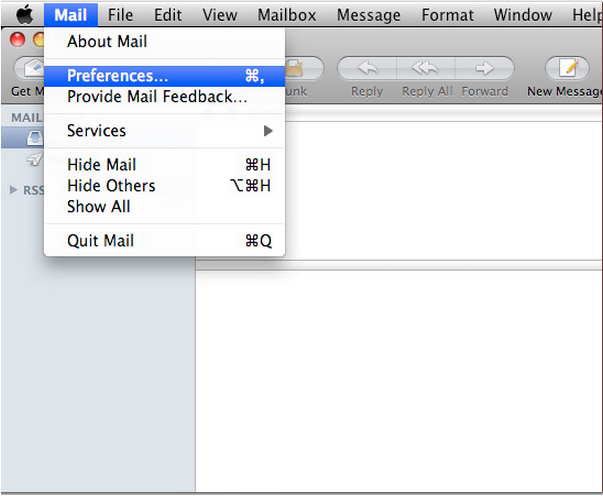
1. Open Mac Mail.
2. Click Mail from the application menu.
3. Click Preferences.
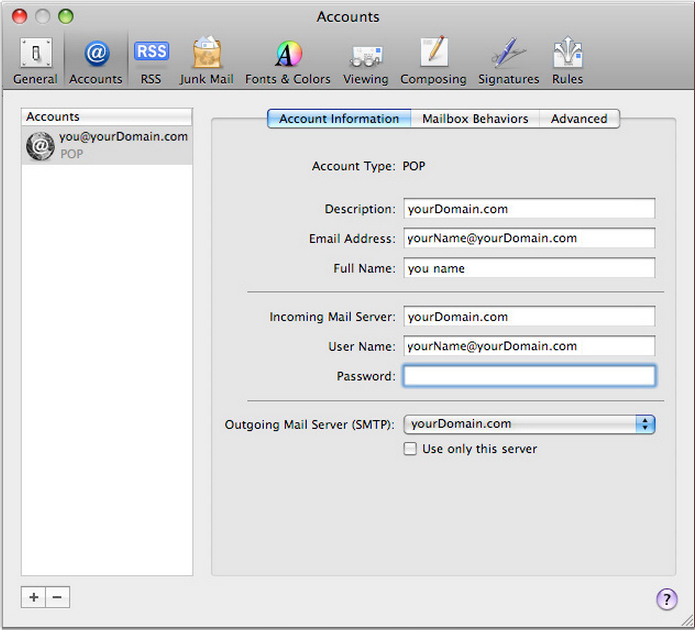
4. Click the Accounts icon.
Select the account you wish to modify beneath "Accounts" in the left-hand menu or Click + to add a new email account.
Select the Account Information tab and enter the following information:
Description:
yourDomain.com
Email Address:
yourName@yourDomain.com
Full Name:
The name you wish to appear to your recipients
Incoming Mail Server (POP):
yourDomain.com
User Name:
yourName@yourDomain.com
Password:
Your Email Password
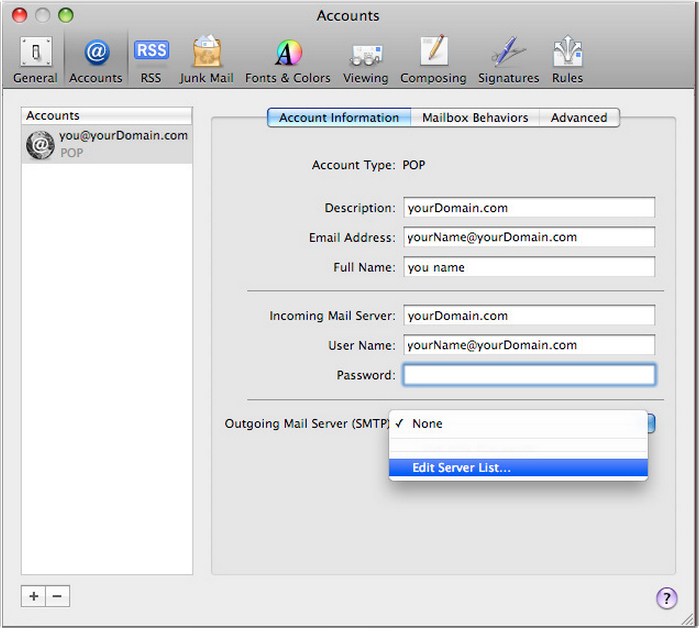
5. Click the Outgoing Mail Server dropdown and select Edit Server List.
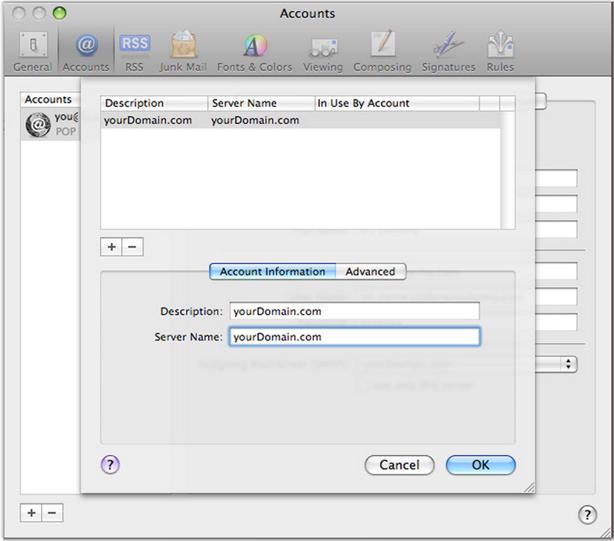
6. Choose the server you want to edit and enter the following:
Description:
yourDomain.com
Server Name:
yourDomain.com
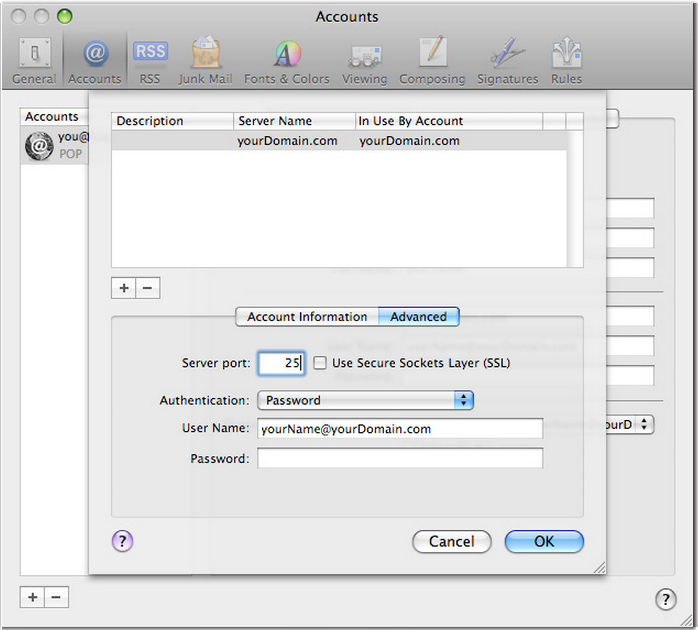
7. Click the Advanced Tab.
Server Port:
25
Do NOT check the box next to "Use Secure Sockets Layer (SSL)"
Click the "Authentication" dropdown and select Password
User Name:
yourName@yourDomain.com
Password:
Your Email Password
Click OK.
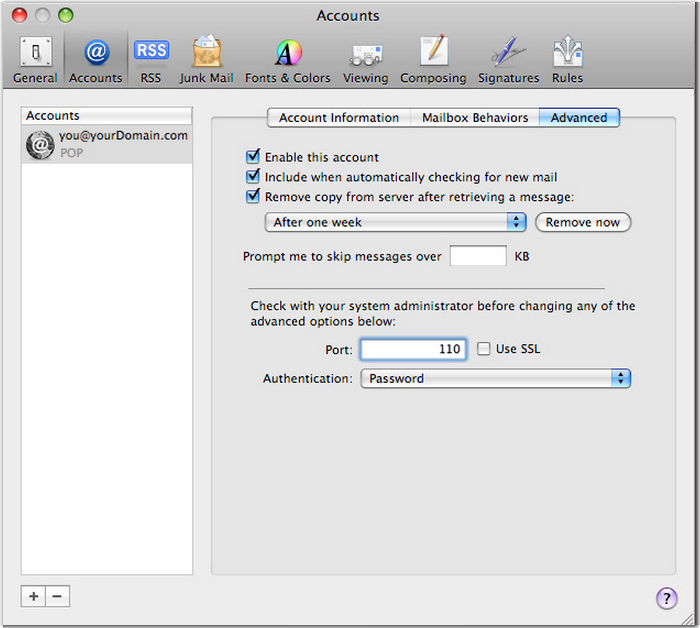
8. Select Advanced Tab.
Port:
For POP = 110
For IMAP = 143
Do NOT check the box next to "Use SSL"
Click the "Authentication" dropdown and select Password
Close the Accounts window.
Check your email!