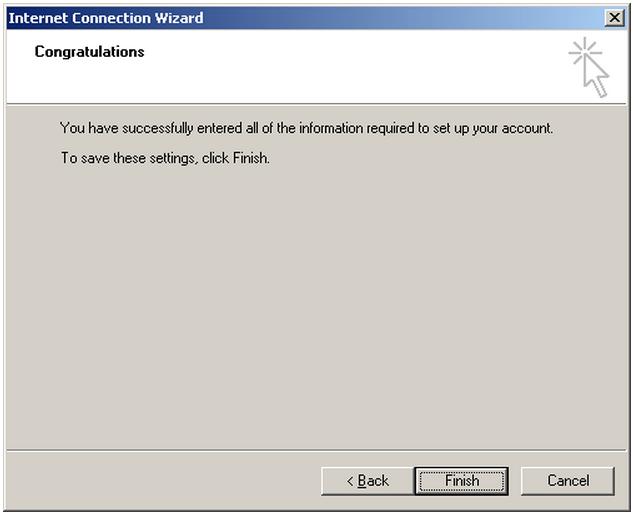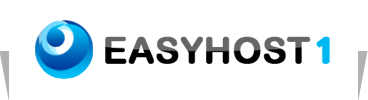Setting up Email on Microsoft Outlook Express
Setup your email account in Microsoft Outlook Express:
1. Start your Outlook Express software. Click Tools and select Accounts.
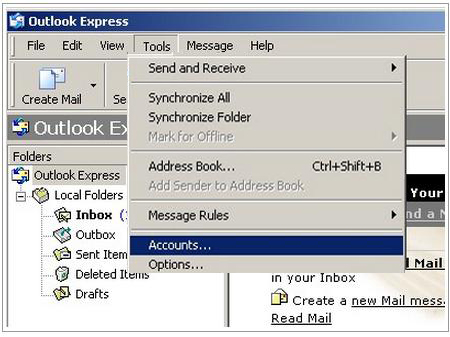
2. On the Internet Accounts page, select the Mail tab, click Add and then select Mail.
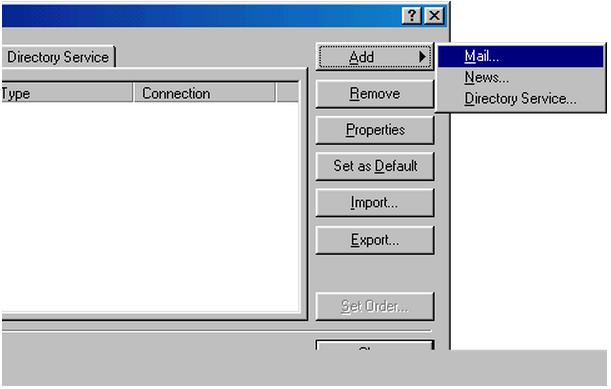
3. On the Your Name page, type the email sender's name as the Display name, click Next.
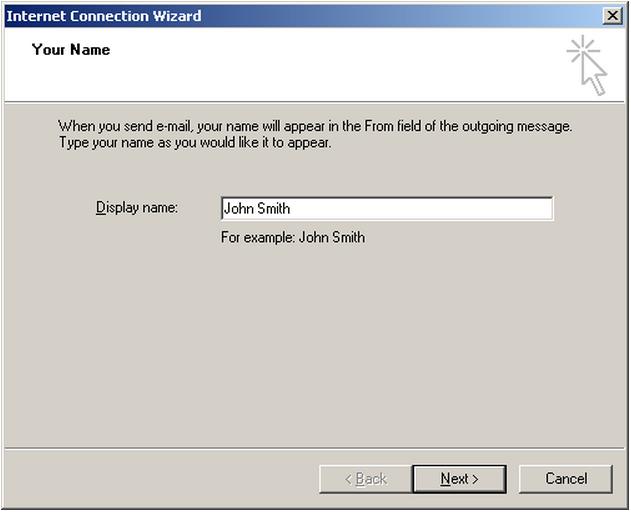
4. On the Internet E-mail Address page, type your email address as the E-mail address and click Next.
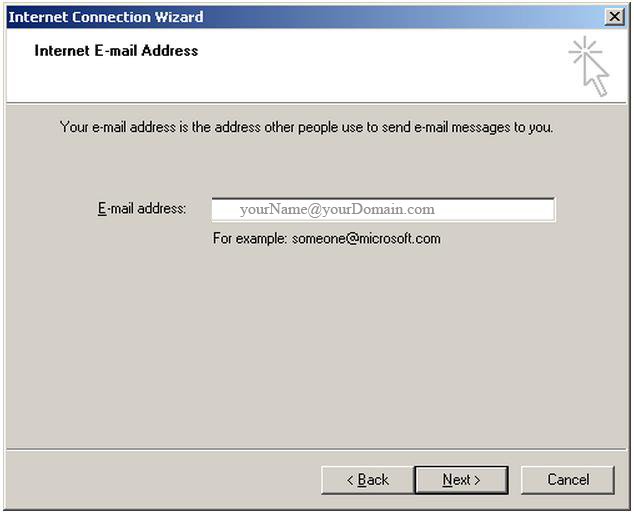
5. On the E-mail Server Names page, select POP3 as your incoming server type and enter the incoming and outgoing mail servers. Then click Next to continue.
POP3 Server
Incoming mail server: Your incoming mail server is yourDomain.com, where “yourDomain.com“ is the name of your domain.
is the name of your domain.
Outgoing mail server (SMTP): Your outgoing mail server is yourDomain.com, where “yourDomain.com“ is the name of your domain.
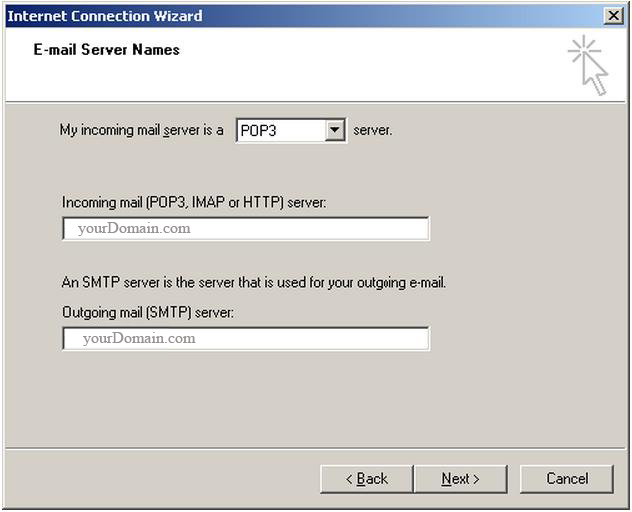
6. On the Internet Mail Logon screen, type your email address as your Account name and your email account password and then click Next. DO NOT tick Log on using Secure Password Authentication (SPA).
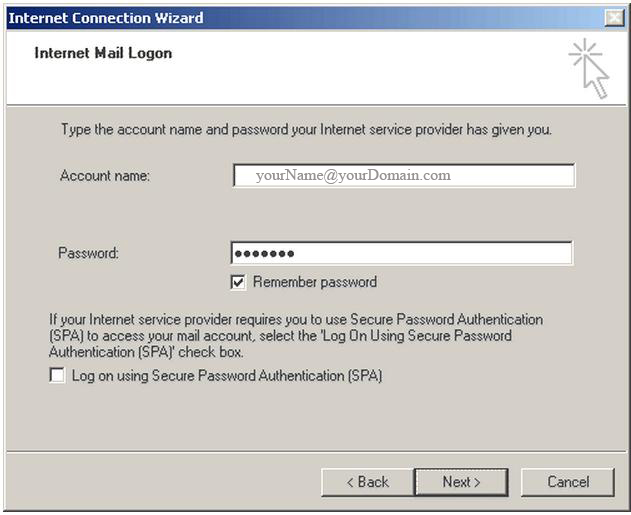
7. You have successfully setup your POP email software. Click Finish to end.