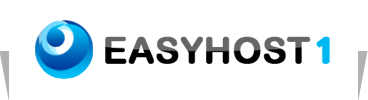Setting up Blackberry Mail
To configure your Blackberry for email, please follow these steps:
The following article explains how to set up an email account on your Blackberry.
Blackberry devices require the following information to retrieve messages from your email account:
• E-mail Address: yourName@yourDomain.com
• Incoming Mail Server (POP): yourDomain.com (port 110)
• POP Account Name: yourName@yourDomain.com
• Password: Your webmail Password
To add an e-mail account to your Blackberry, follow these steps:
From your Blackberry device:
1. Click on E-mail Settings.
2. Log into your BlackBerry Internet Service (BIS) account.
3. On the homepage, click E-mail Accounts.
4. Under E-mail accounts, click Add New (POP Account).
5. In the E-mail Account Set-up, enter the following information:
• E-mail Address: yourName@yourDomain.com
• UserName: yourName@yourDomain.com
• Password: Your Webmail Password
• Confirm Password: Your WebMail Password
6. Click Submit or Next.
Since you are adding a POP3 e-mail account, you will need to enter the following:
• E-mail Server: yourDomain.com
• Port Number: 110
7. Click Submit.
Note: Your Blackberry device will download new messages from your email account, however, outgoing mail will be sent from your Blackberry service provider. Because of this, no outgoing mail setup is required.