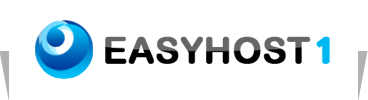Setting up Email on Entourage
To configure your Entourage for email, please follow these steps:
The following instructions describe in detail how to create and setup your email account when using Microsoft Entourage. The instructions included here are easy to follow and can be used for setting up emails (mail servers) provided also by other web-hosting providers.
1. From Start choose Entourage (it is assumed that you have used this program before so as the Internet Connection Wizard is not initiated).
2. Then go to Tools, and select Add Account.
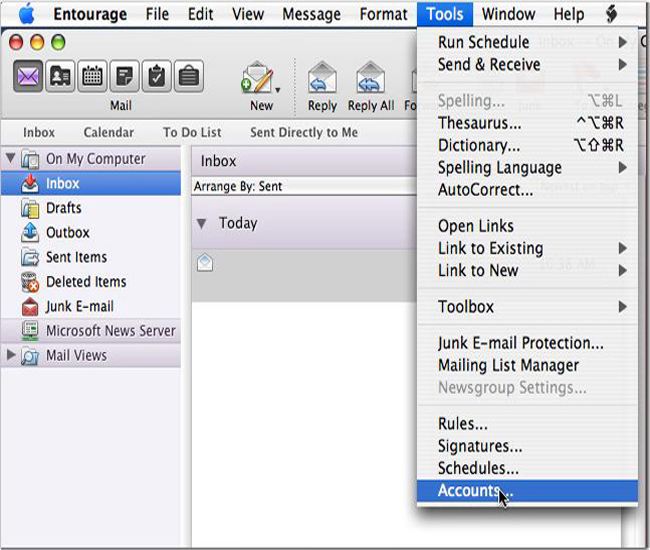
3. Click New.
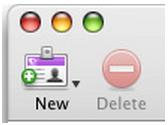
4. Select an Account Type, and click OK.
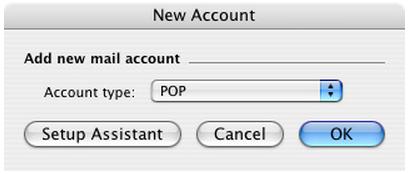
5. Enter a name for your new account in the Account Name field.
• Name
Enter your name, your nick name, or your company’s name depending on how you want to be displayed when you sent an email.
• E-mail Address
Enter your e-mail address (in the example we are creating an email account for an imaginary email: yourName@yourDomain.com
• Account Type
Should be POP (this is the default option).
• Receiving Mail
Your incoming server is yourdomain.com, where "yourdomain.com" is the name of your domain.
• Account ID
The email address you have been given.
• Password
The password is case sensitive. Decide if you want to check the "Remember password" field.
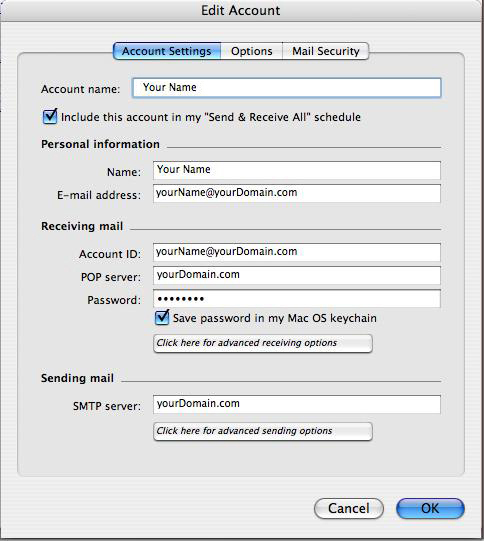
• Sending Mail (SMTP)
Your Outgoing server is yourdomain.com, where "yourdomain.com" is the name of your domain.
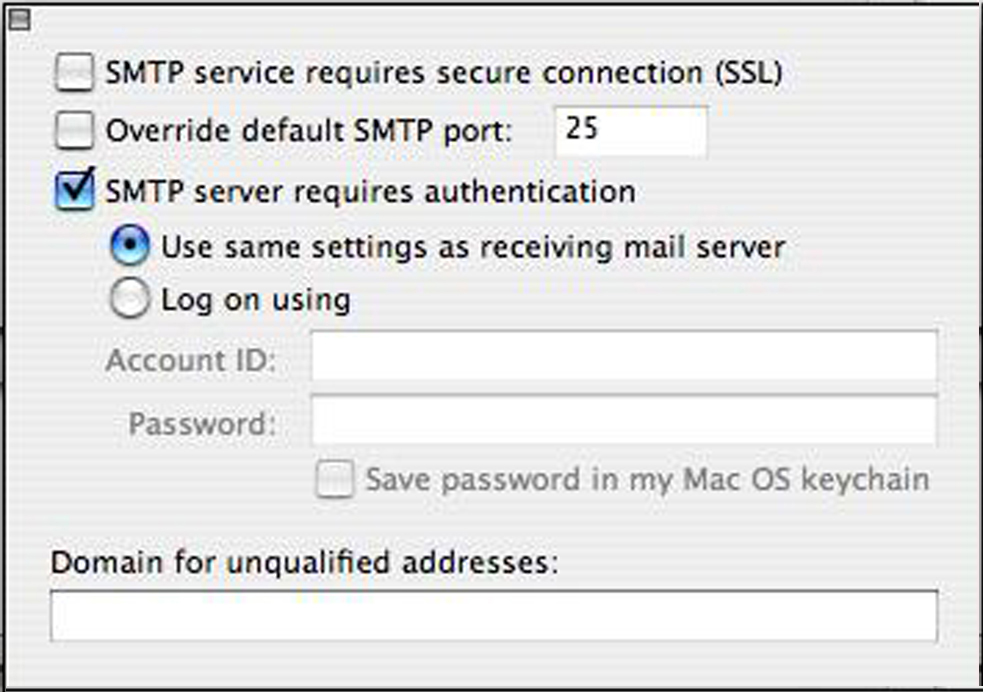
• Put a checkmark in 'My outgoing server (SMTP) requires authentication' and make sure that the dot is in 'Use same settings as my incoming mail server'.