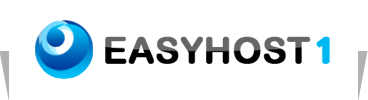Setting up Email on Microsoft Office Outlook
To configure your Microsoft Office Outlook for email, please follow these steps:
The following instructions describe in detail how to create and setup your email account when using Microsoft Outlook. The instructions included here are easy to follow and can be used for setting up emails (mail servers) provided also by other web-hosting providers.
1 From Application Folder choose Microsoft Office Outlook (it is assumed that you have used this program before so as the Internet Connection Wizard is not initiated).
2 Then go to Preferences > Account
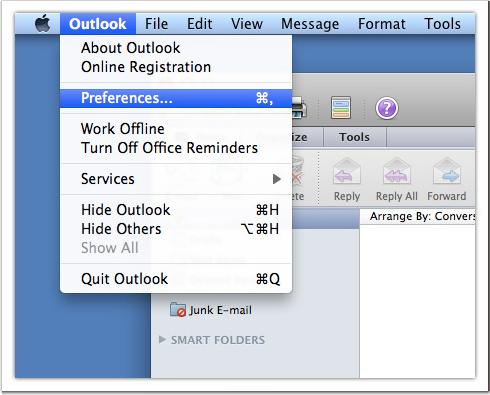
3 Click on Email Account.
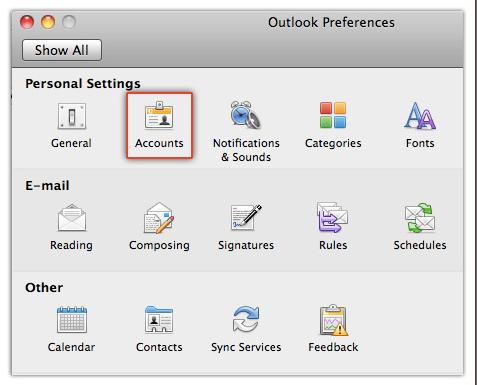
4. In the Email Address field, enter your email address and password in the Password field.
5. On the next window Internet E-mail Settings you are required to complete various fields related with your personal data, server and logon information:
• Full Name
Enter your name, your nick name, or your company’s name depending on how you want to be displayed when you sent an email.
• E-mail Address
Enter your e-mail address (in the example we are creating an email account for an imaginary email: yourName@yourdomain.com).
• Account Type
should be POP (this is the default option).
• Incoming mail server
Your incoming server is yourDomain.com, where "yourDomain.com" is the name of your domain.
• Outgoing mail server (SMTP)
Your incoming server is yourDomain.com, where "yourDomain.com" is the name of your domain.
• User Name
The email address you have been given.
• Password
The password is case sensitive.
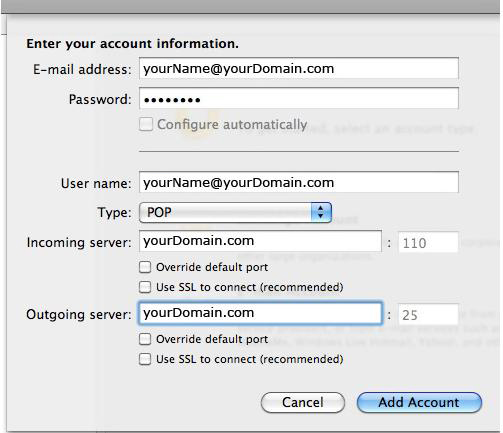
4 The process is completed when you click Close.