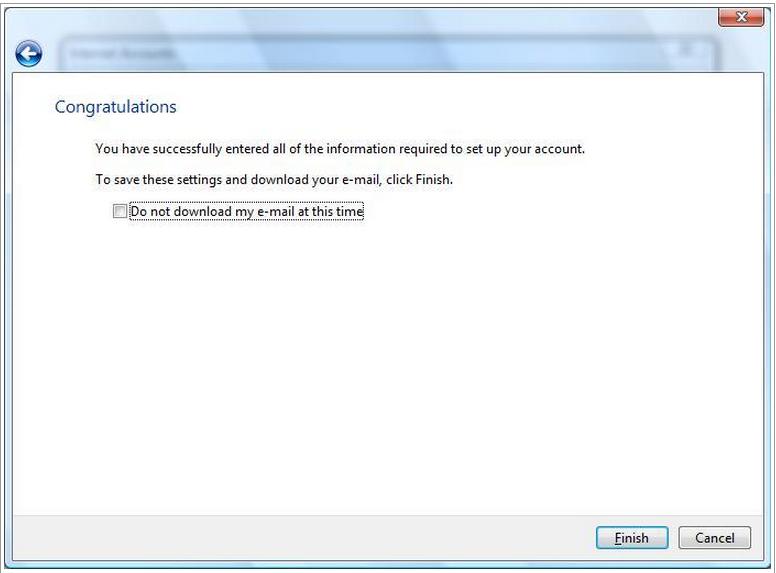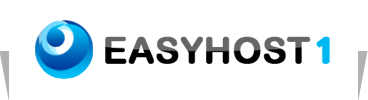Setting up Email on Windows Live Mail
To configure your Windows Live Mail for email, please follow these steps:
1. From Start choose Windows Live Mail (it is assumed that you have used this program before so as the Internet Connection Wizard is not initiated).
2. Then go to Tools > Accounts

3. Click Add which is the first button on the right.
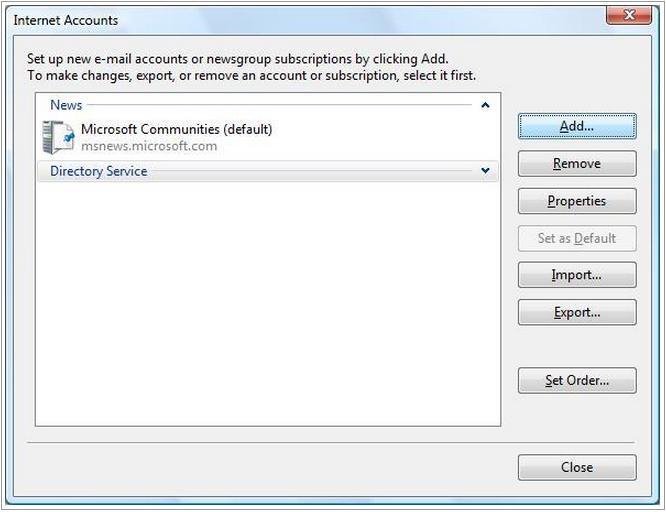
4. On the next window that appears select the check box at the bottom Email Account and then click Next.
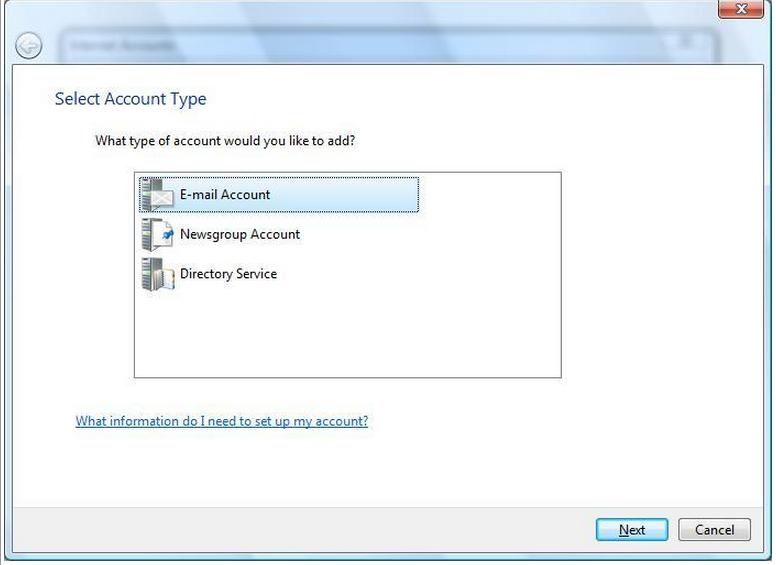
5. On the next window Add Email Account, in the Email Address field, enter your full email address and enter your password in the Password field. In the Display Name field, enter a display name you want to display when you send emails from this account, and then click Next.
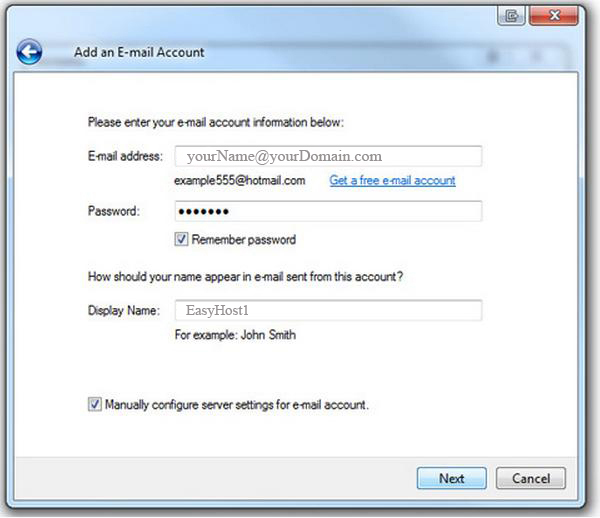
6. On the next window Internet E-mail Settings you are required to complete various fields related with your personal data, server and logon information:
• Your Name
Enter your name, your nick name, or your company’s name depending on how you want to be displayed when you sent an email.
• E-mail Address
Enter your e-mail address (in the example we are creating an email account for an imaginary email: yourName@yourDomain.com).
• Account Type
should be POP3 (this is the default option).
• Incoming mail server
Your incoming server is yourDomain.com, where yourDomain.com is the name of your domain.
• Outgoing mail server (SMTP)
Your outgoing server is yourDomain.com, where yourDomain.com is the name of your domain.
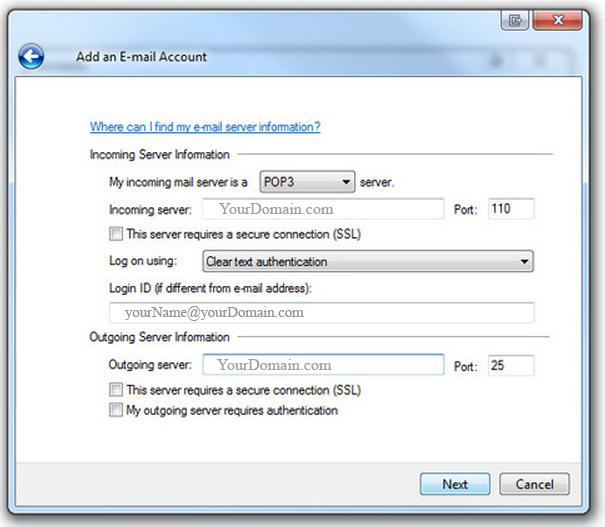
7. At this stage you have completed your email setup. The process is completed when you click Finish.